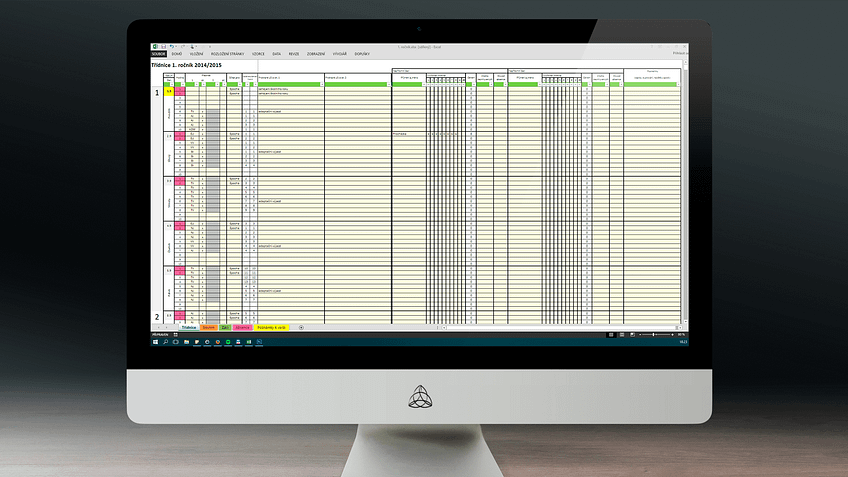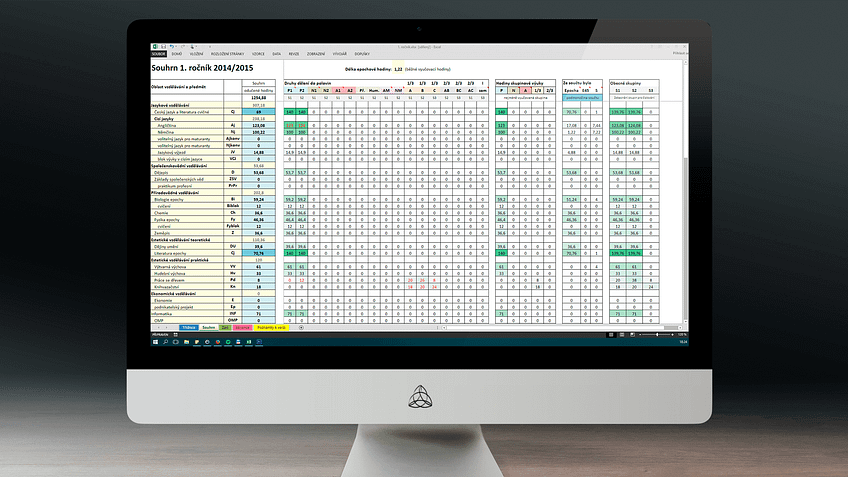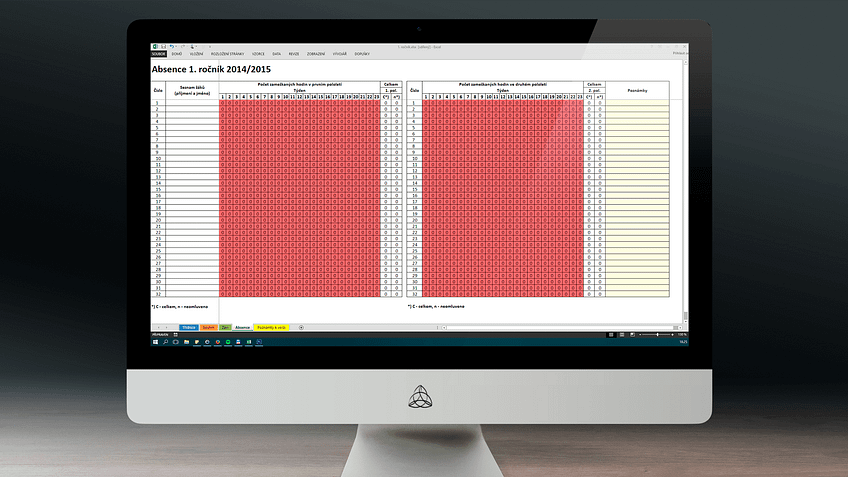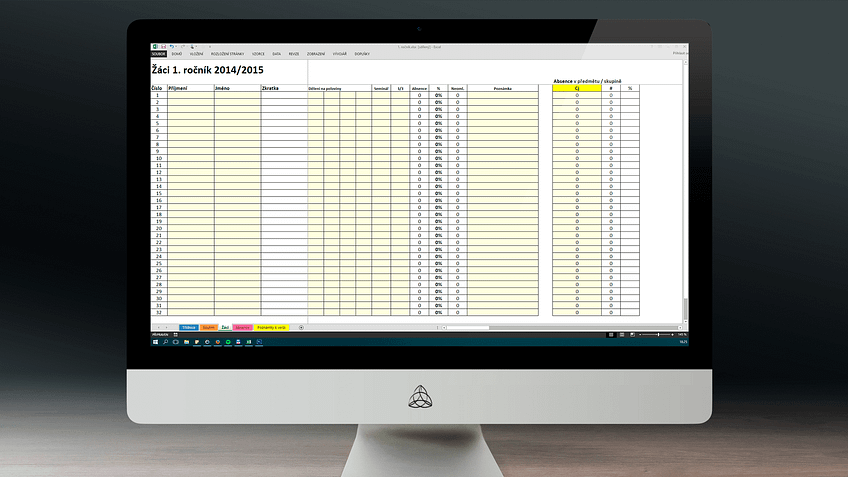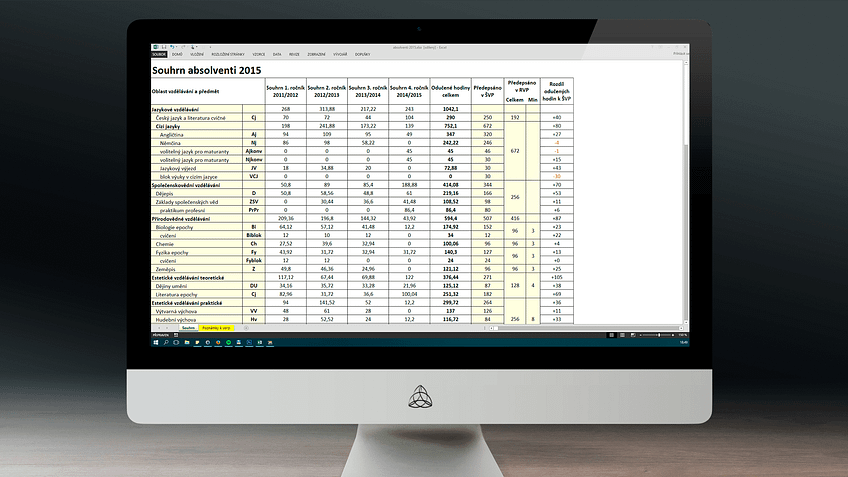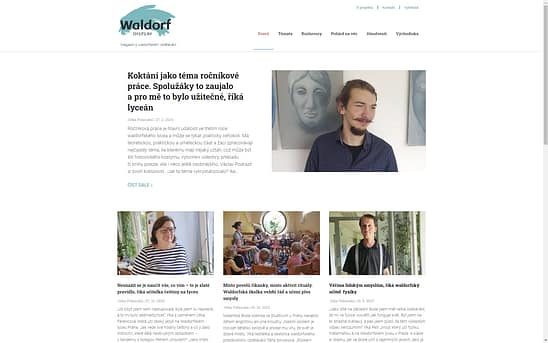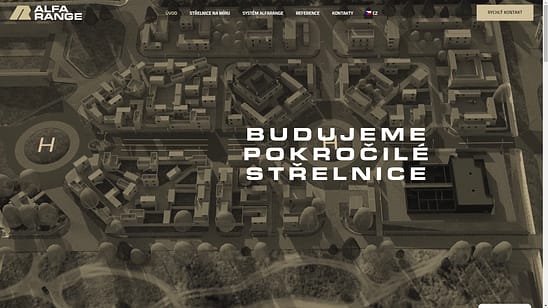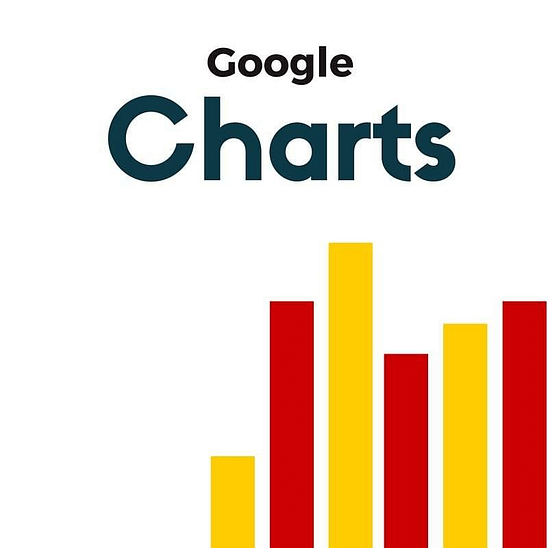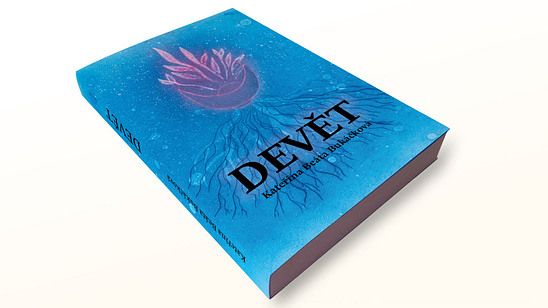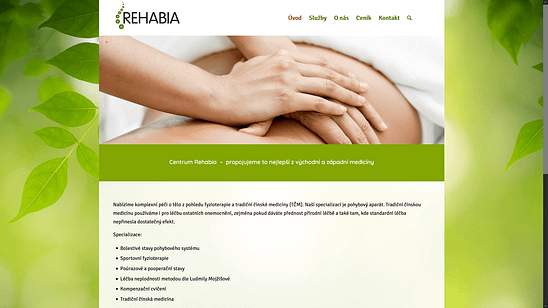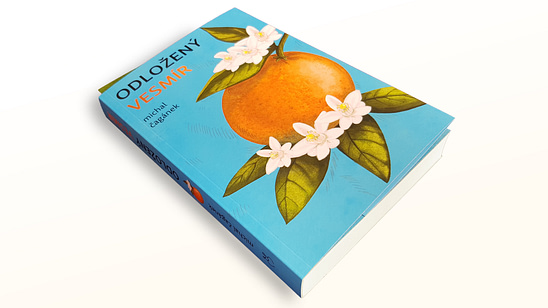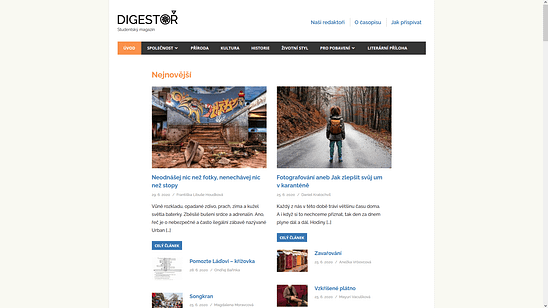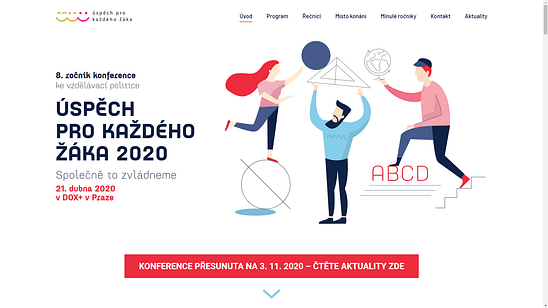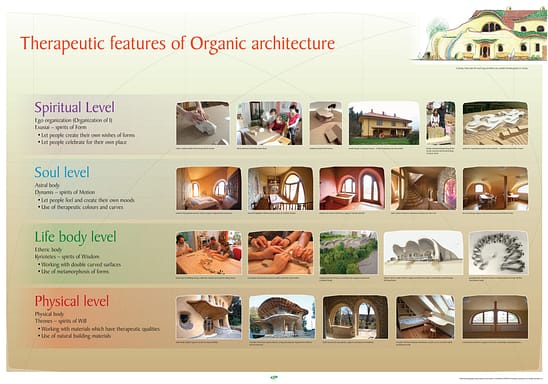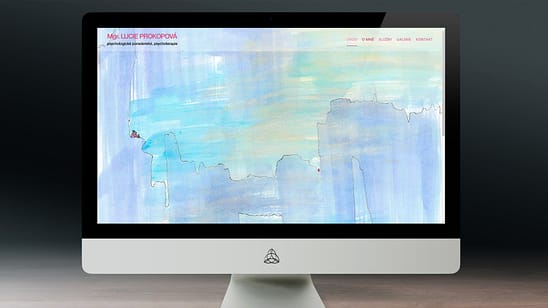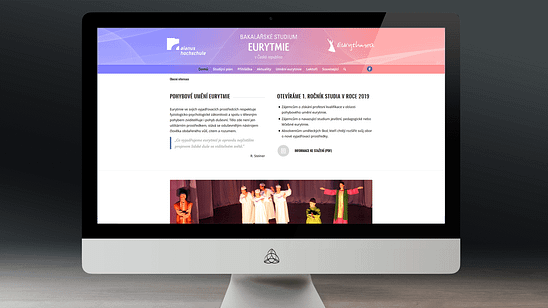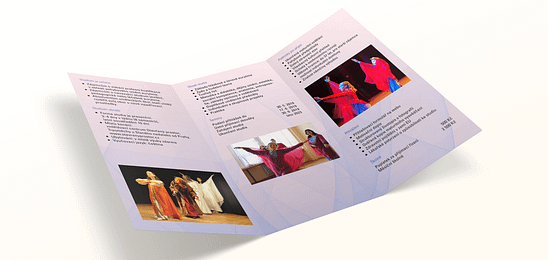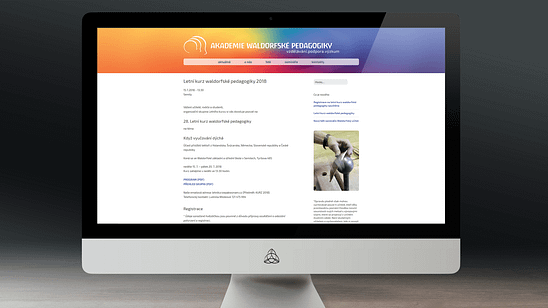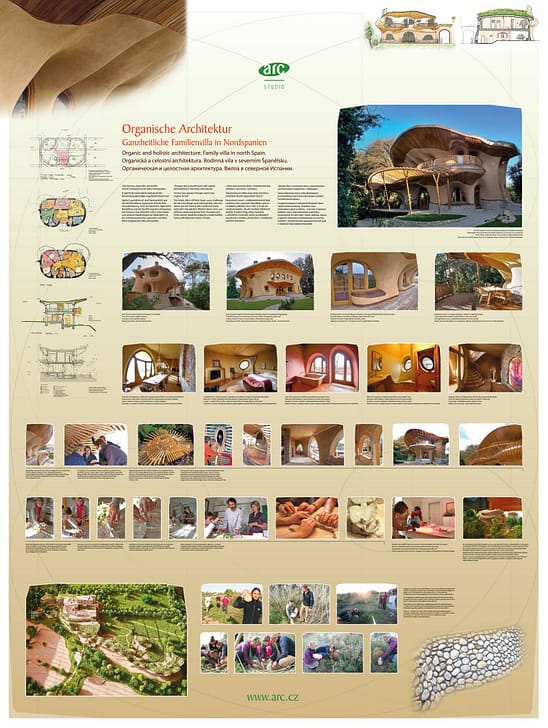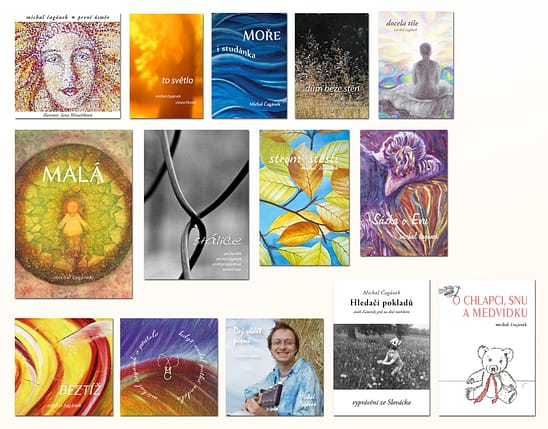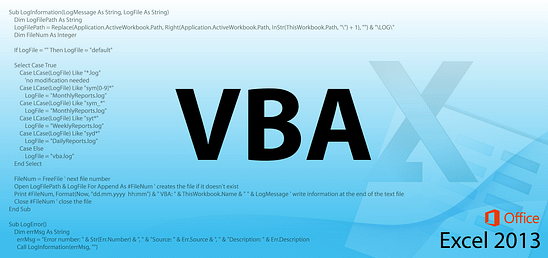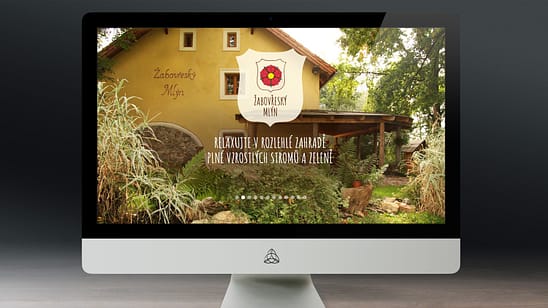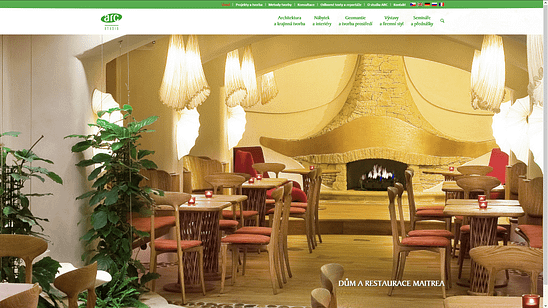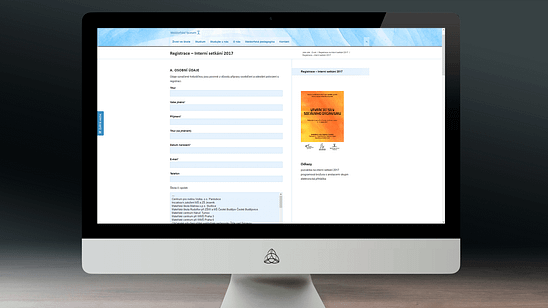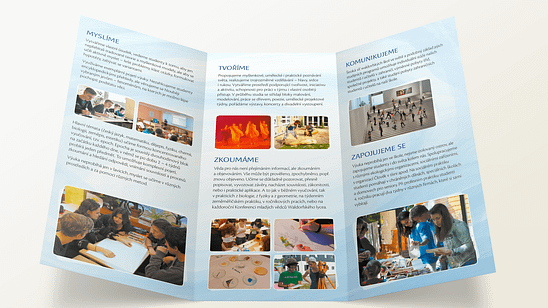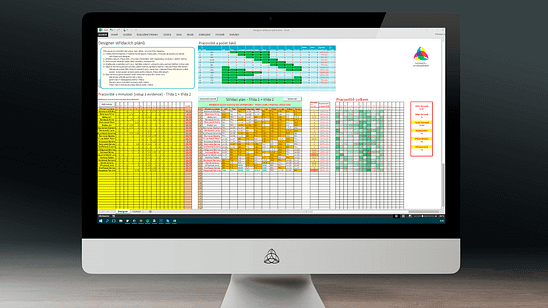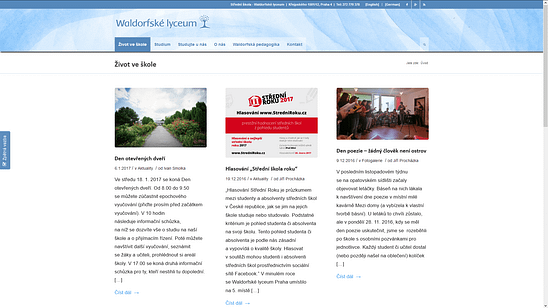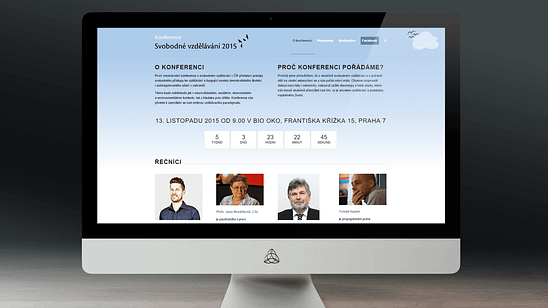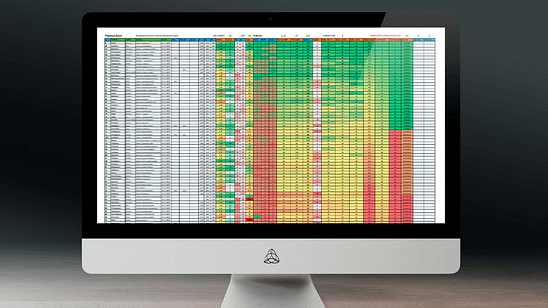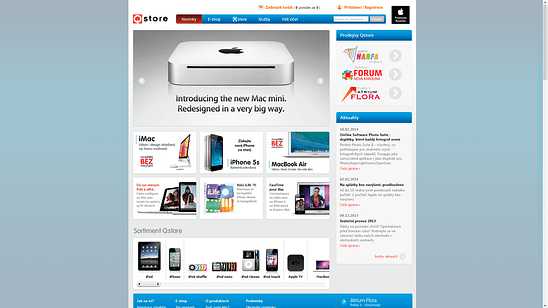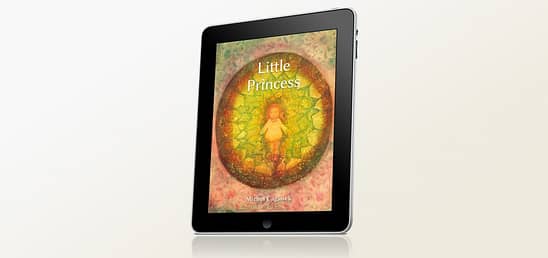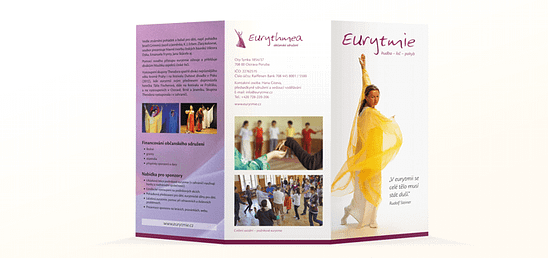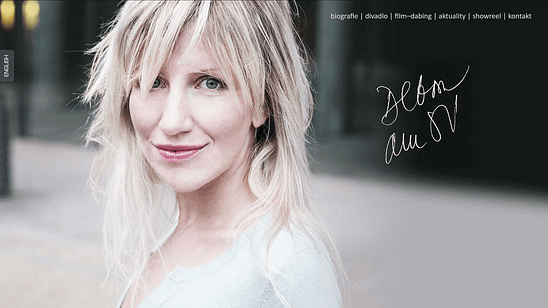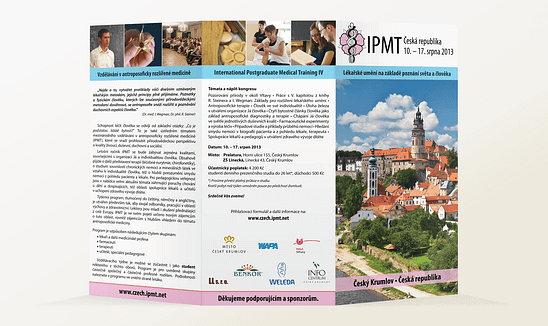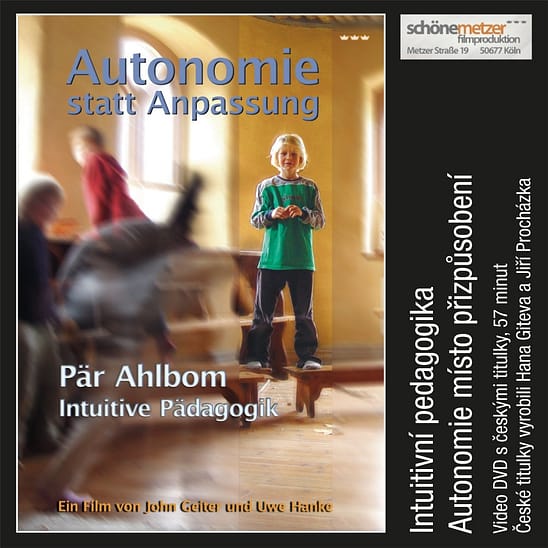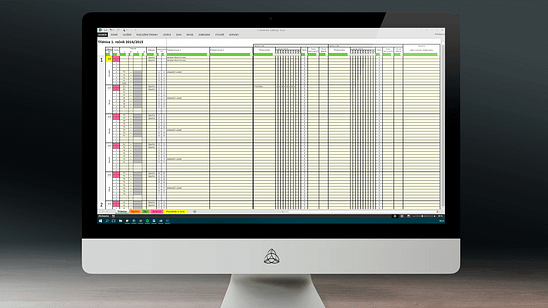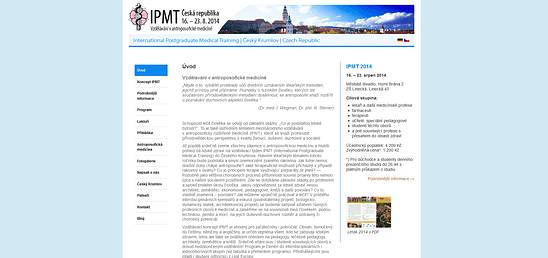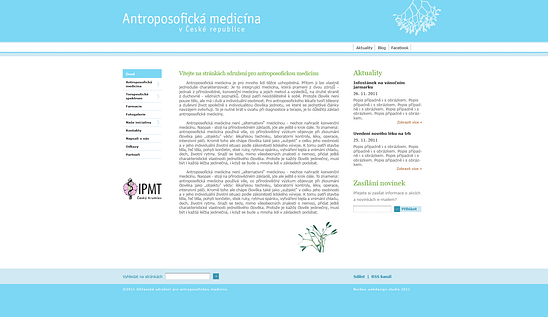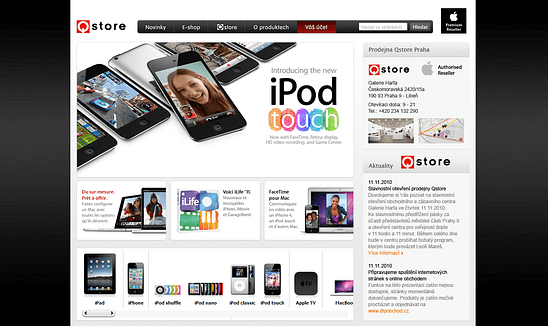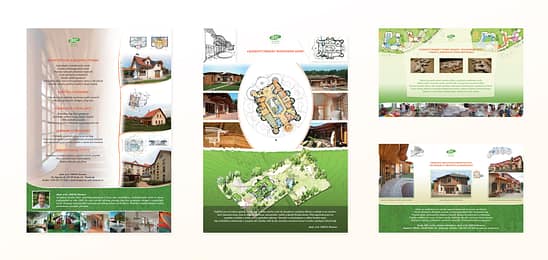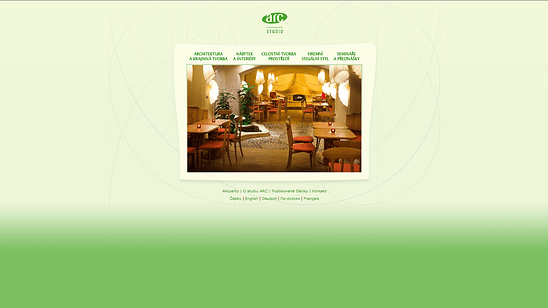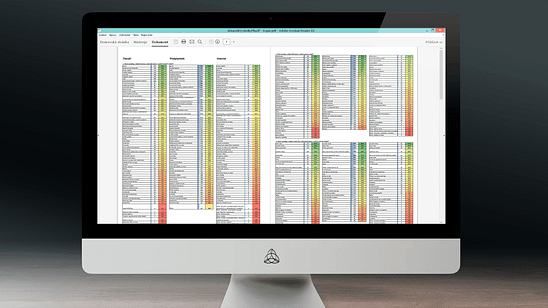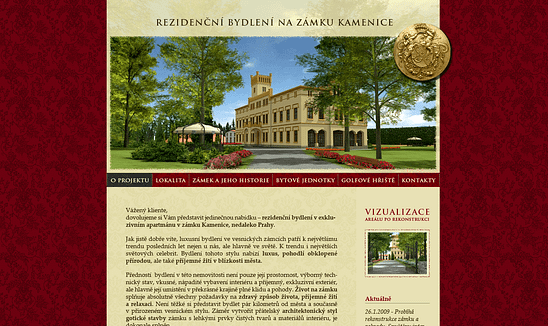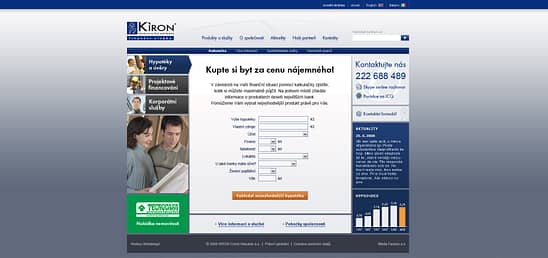Application description
The electronic classroom in Excel is used to control the number of hours in individual subjects, to control the number of hours according to the curriculum and between groups in divided teaching. It allows you to keep track of differently divided groups of students, automatically numbers the hours, provides statistics on the hours taught. New subjects and new types of subjects can be flexibly defined, for which specific rules can be defined. It is possible to define epochal teaching of a specific length.
The environment replicates the format of a traditional paper class register, data validation helps prevent errors in record-keeping and allows quick browsing by week. Classbook files can be shared locally or in the Office 365 cloud.
How it works
- The summary table defines the abbreviations for subjects by the school plan and the groups. Cells for editing are marked in yellow. Specific formulas are marked in red.
- For epochal lessons, you can set the length multiplier to the regular lesson. The epoch lesson can be classified at any time of the day or reversed for a day using the epoch identifier. It is also possible to distinguish ordinary lessons, which should be considered as epochal in terms of their contents (E45).
- Write the subjects into the sheet as you are used to from the paper version. For common lessons enter group S. Half lessons are indicated as P1 and P2. The codes for the other defined groups can be found in the Summary sheet.
- In the sheet, you can quickly move through the left column for a whole week. The individual weeks are numbered.
- The registered hours of the same subject are automatically numbered. In the table on the Summary worksheet, statistics of hours taught by group are created, distinguishing standard hours and epochs.
- Tertiary groups can be combined with 2/3 groups and also with A/P2 and B/P1 halves. The application assumes that group C is made up of both P1 and P2 students.
- The entry of subjects is automatically checked according to the subject abbreviations defined in the summary. Any mistakes are highlighted in red.
- By selecting or typing the first characters, you can write the name of the missing student and mark the number of hours with an x. On the pupils worksheet, you can see the number of absences and the percent conversion. In the Pupils table, first enter the student list and specify which groups the pupil belongs to. Then, when the absence is written, it will be checked to see if it could be missing, otherwise the absence cannot be written.
- You can also check the percentage of absence in the particular subject and group on the pupils worksheet. This is especially useful before classification.
- You can print a sheet with a summary table of absences on the absence sheet.
- The lessons in the school plan table are summarized automatically. Everything is done in a single formula and the exceptions are marked in red.
- All records in the class book can be filtered using the bar on line 5. Never use filter ordering here, please.
Limitations
- It is assumed to write max. Two subjects at the same time, not that, eg. each third had different objects.
- The spreadsheet can be works well with Office version 2007 and later. The file must not be saved in third-party programs or older than the supported versions of MS Office. It could be damaged.